How to Ping in Warzone 2
Pinging is a crucial tool in Warzone 2 that can can really help coordinate your efforts as a team. Instead of struggling to describe an enemy's position or a point of interest, pinging allows you to quickly and effectively communicate with your squadmates. In this guide, we'll cover everything you need to know about pinging in Warzone 2.
How to Ping in Warzone 2 - Default Ping Keybinds
By default, the ping keybind in Warzone 2 is set to the middle mouse button or Left ALT on the keyboard. Pressing the ping button once will mark a location or enemy, while double-tapping will mark an area as dangerous. If you prefer a different keybind, you can change it by going to the Keyboard and Mouse settings menu, selecting keybinds, and then clicking on Ping.
If you're playing on a controller, the default ping button is up on the D-pad. You can change this by going to the controller settings, selecting Edit Button Layout, and then Mark Location/Ping Wheel. Some players may prefer to move the ping button to the back button or LB/L1, depending on their preference.

Contextual Pinging in Warzone 2
One of the unique features of Warzone 2 is contextual pinging. This means that the type of ping your squadmates see will depend on what you've pinged. For example, pinging an enemy will appear as a different color than pinging an area to move to. You can also open your map to ping any areas that aren't in your line of sight.
How to Use the Ping Wheel in Warzone 2
The ping wheel is another powerful tool in Warzone 2 that allows you to contextualize your pings even further. To open the ping wheel, simply hold down your ping keybind. The ping wheel will appear, allowing you to manually mark pings as Quiet, Defend, Watch, Loot, and Regroup.
By using the ping wheel, you can quickly and effectively communicate with your squadmates without ever needing to use voice chat. For example, if you mark an area as "Defend" on the ping wheel, your squadmates will know that you want them to hold that position and defend it from enemies.
Here are the options that you will have available to you in theping wheel.
Ping – Basic quick highlight of something.
Attacking – Highlight this as a location to attack.
Help – Get help sent to you or your squadmates.
Quiet – Let your team know to make no noise and be as quiet as possible.
Loot – Tells your squad where to find some handy loot.
Watch – Be vigilant in this area,
Defend – Tells squad to defend the area.
Regroup – Indicates a point to reunite with your team.
Conclusion
Pinging is a powerful communication tool in Warzone 2 that can help you and your squadmates in battle. By default, the ping keybind is set to the middle mouse button or Left ALT on the keyboard, or up on the D-pad if you're using a controller. You can change the keybinds to your liking in the settings menu.
Contextual pinging allows you to quickly and effectively communicate with your squadmates by marking enemies, areas to move to, or points of interest. The ping wheel is another useful tool that allows you to contextualize your pings even further by marking them as specifically using the options from the wheel.
With these tips, you and your squadmates will be able to communicate effectively without even saying a word!
We have questions and answers related to this topic which may also help you:
 Join us on Discord
Join us on Discord
